Enable OAuth for STDIO Servers
Introduction
STDIO-based MCP servers are quick to build but hard to share: they run locally on your user's machines, expose no network endpoint, and offer no built-in access control. Detailed instructions about npx or pip commands are typically distributed in shared documents about how to run them, creating usability, security, and governance gaps.
MintMCP can host a STDIO MCP server in a secure container, allowing you to expose it via a Virtual MCP Server (VMCP). The platform brokers OAuth on behalf of your members, exposes a stable endpoint that administrators can share and manage, and enforces policy for every tool invocation. This provides a secure, auditable, and user-friendly way to run STDIO MCP services for your team.
Host a STDIO MCP server with MintMCP
Here's an example of how to set up a STDIO MCP server with MintMCP.
Prerequisites:
- A MintMCP account as an administrator for your organization
- A working STDIO MCP server
There are two ways to host a STDIO MCP server with MintMCP; via the web interface or via our Command-line tool.
Via the web interface
Navigate to the MCP Connectors and click on the 'Add Connector' button. Select "Hosted Server" and you can enter the MCP "Standard Config" JSON. For example:
{
"mcpServers": {
"supabase": {
"command": "npx",
"args": [
"-y",
"@supabase/mcp-server-supabase",
"--read-only",
"--project-ref=<project-ref>"
],
"env": {
"SUPABASE_ACCESS_TOKEN": "<access-token>"
}
}
}
}

If your MCP server depends on private npm packages, see Using Private npm Packages in Hosted Servers for configuration details.
If the server requires configuration (arguments or environment variables), substitute values in the JSON, or set their scope to "Per-User".
- "Global" applies the JSON value to all users in your organization.
- "Per-User" prompts each user to enter their own value the first time they access the server.

All environment variables stored are securely encrypted when hosted on MintMCP.
Once created, MintMCP launches the server in a secure container. You will be redirected to the connector page for your newly created MCP server.
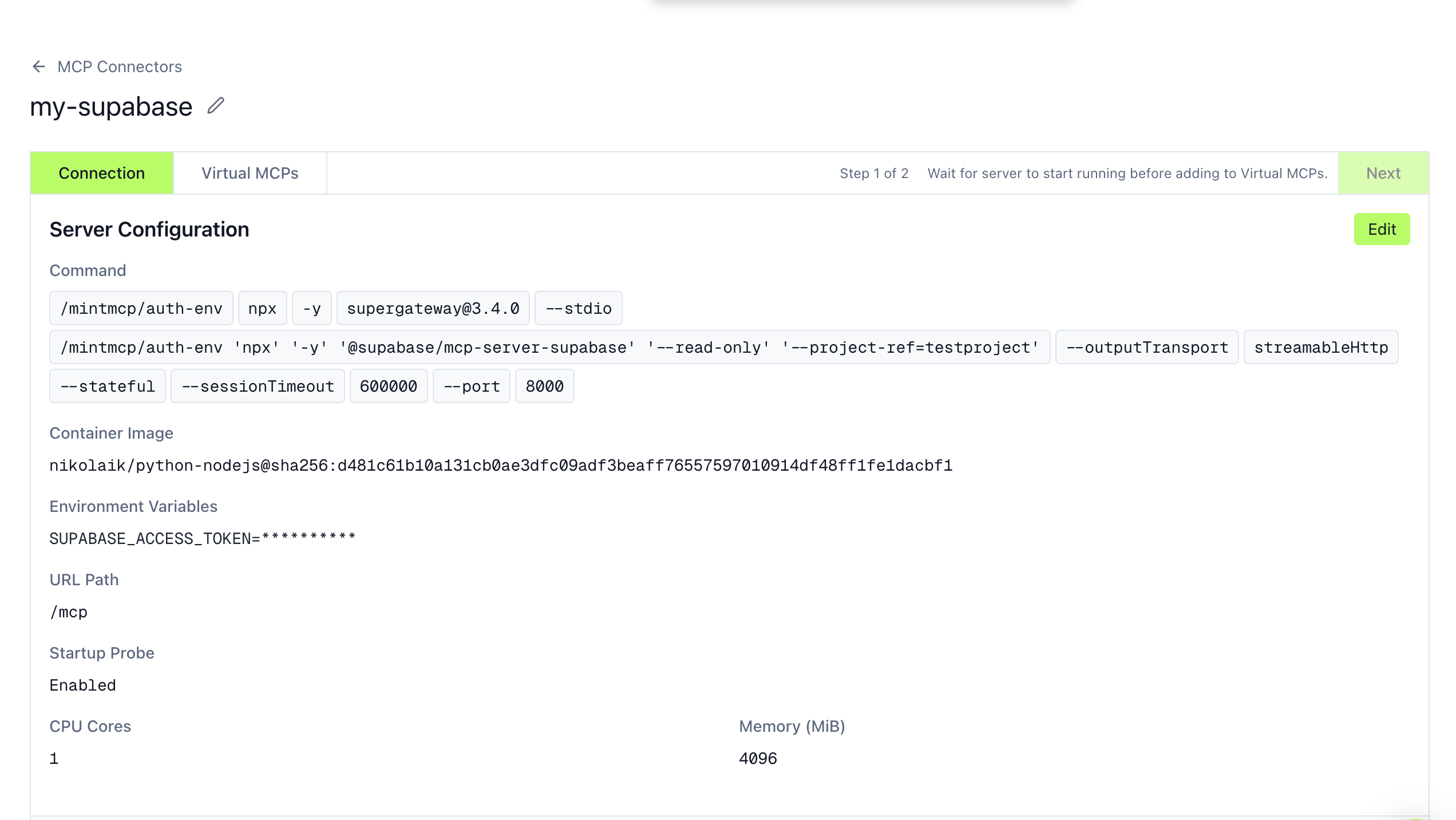
If you configured any "Per-User" variables, you must enter their values and click "Save" before the server will start up:

If configured properly and runnable, your server will start up in less than one minute and you'll see an indication that your hosted server is running, with the list of tools it exposes and all server revisions listed.
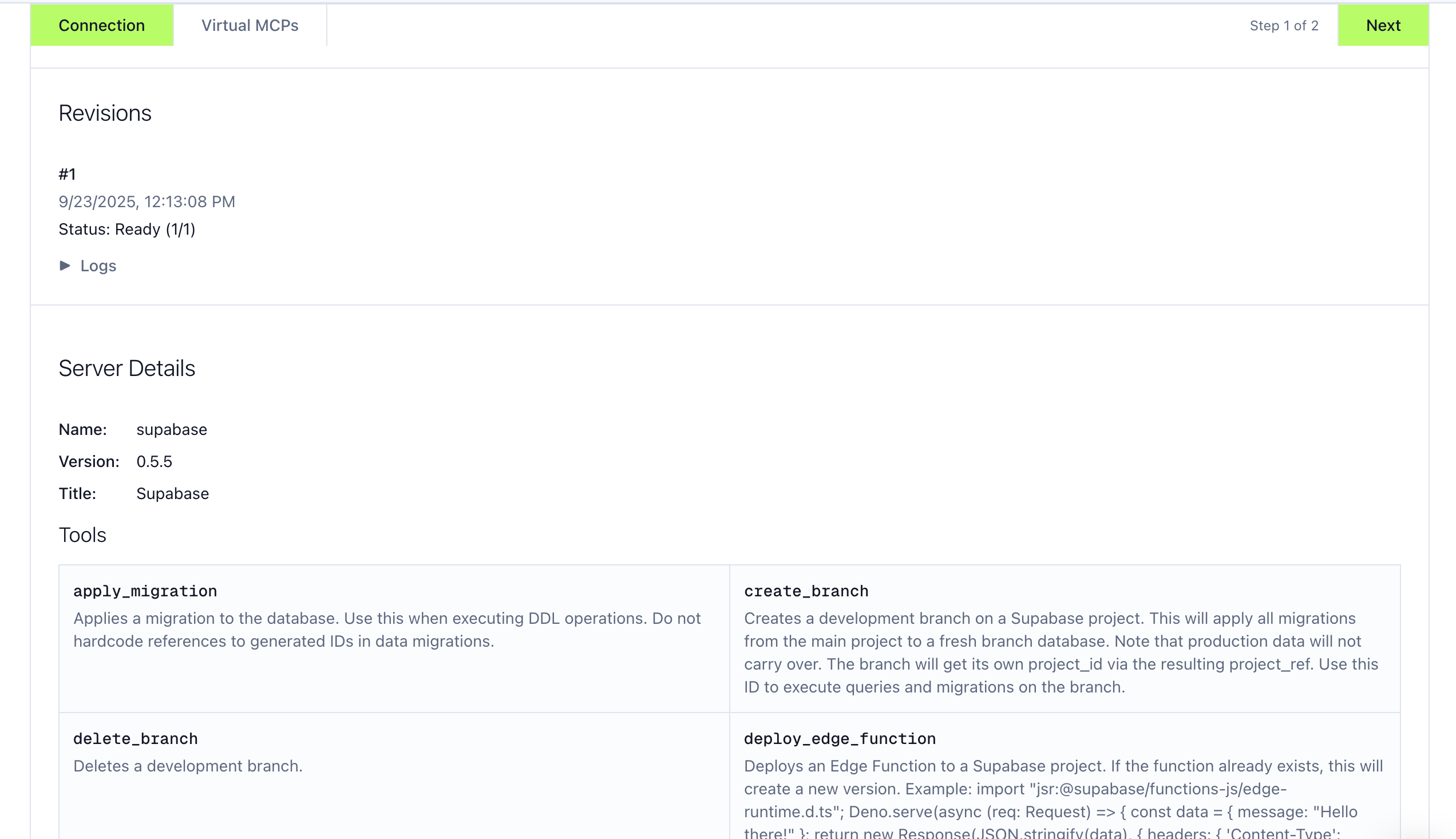
If your server fails to start up, inspect the logs for errors and configuration issues (e.g., missing arguments or environment variables).
Via the Command-line tool
Details coming soon!
Video walkthrough: Enable OAuth for STDIO MCP Servers
Adding the STDIO MCP server to a Virtual MCP Server
Once the STDIO MCP server is running hosted on MintMCP, you must add it to a Virtual MCP Server so that your members can connect to it via their AI clients.
You can either add the STDIO MCP server to a new Virtual MCP Server or to an existing one via the web interface. You can add hosted server to multiple Virtual MCP Servers, if you need to customize them differently for different teams or use-cases.
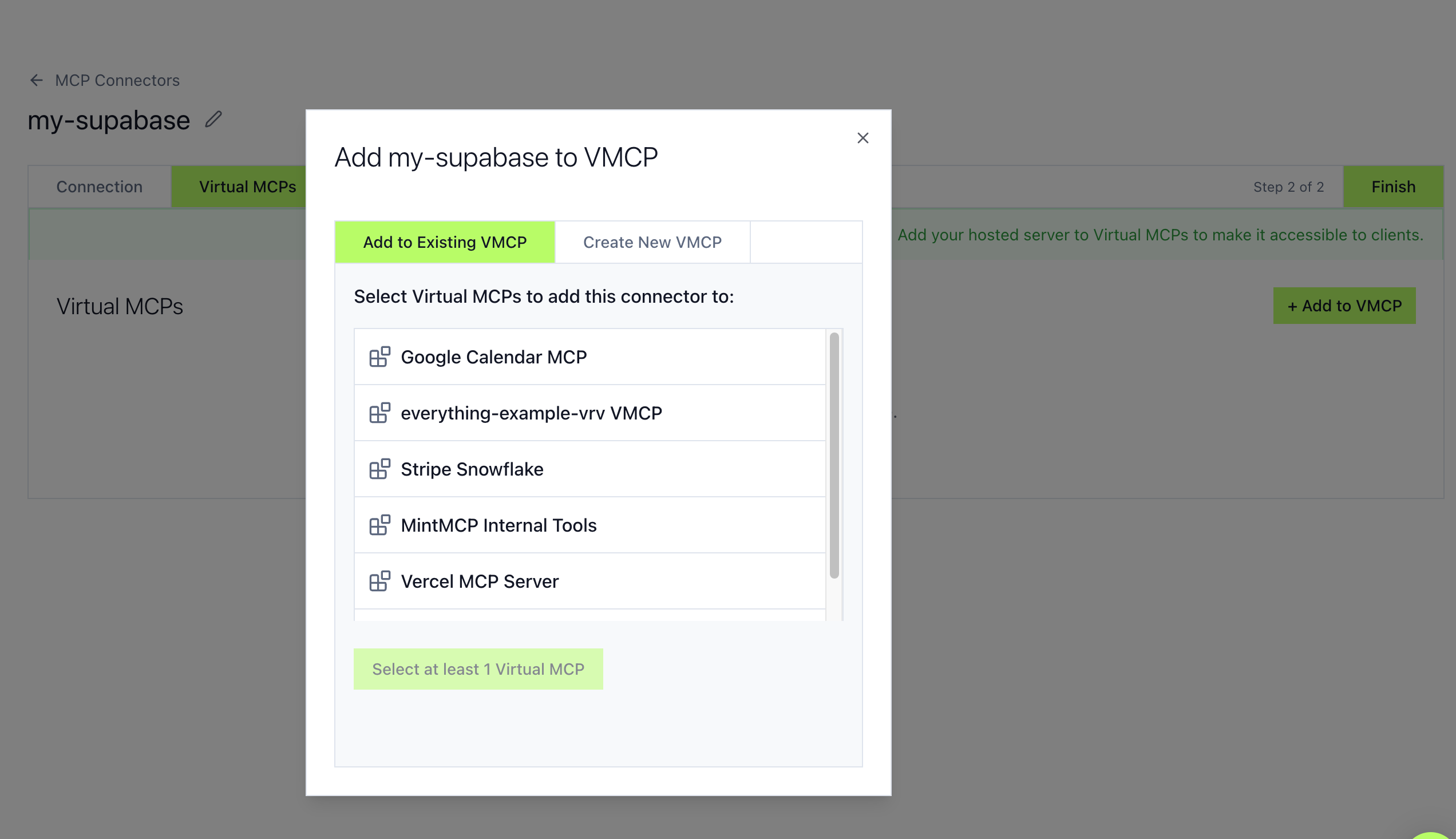
Once added, you share the Virtual MCP Server URL with your members and they get access to the tools your STDIO MCP server exposes. See the User Guide for more details.
Customize and Monitor
- Tool customization: Control what tools from your STDIO are exposed via each Virtual MCP Server. See VMCP Tool Customization.
- Auditing Usage: All calls to your STDIO MCP server are logged and inspectable in the Activity Log.
- Multiple Connectors per VMCP: Combine STDIO connectors with API-based connectors to present a curated toolset