Administration
This guide walks through creating, configuring, and managing Virtual MCP servers. We'll cover both the administrative setup and how your users will experience the system.
Creating Your First Virtual MCP Server
Start in the MintMCP dashboard:
- Navigate to Virtual MCPs in your dashboard
- Click Add Virtual MCP
- Choose a descriptive name (or let the system generate one based on your selected connectors)
- Select the MCP connectors to include
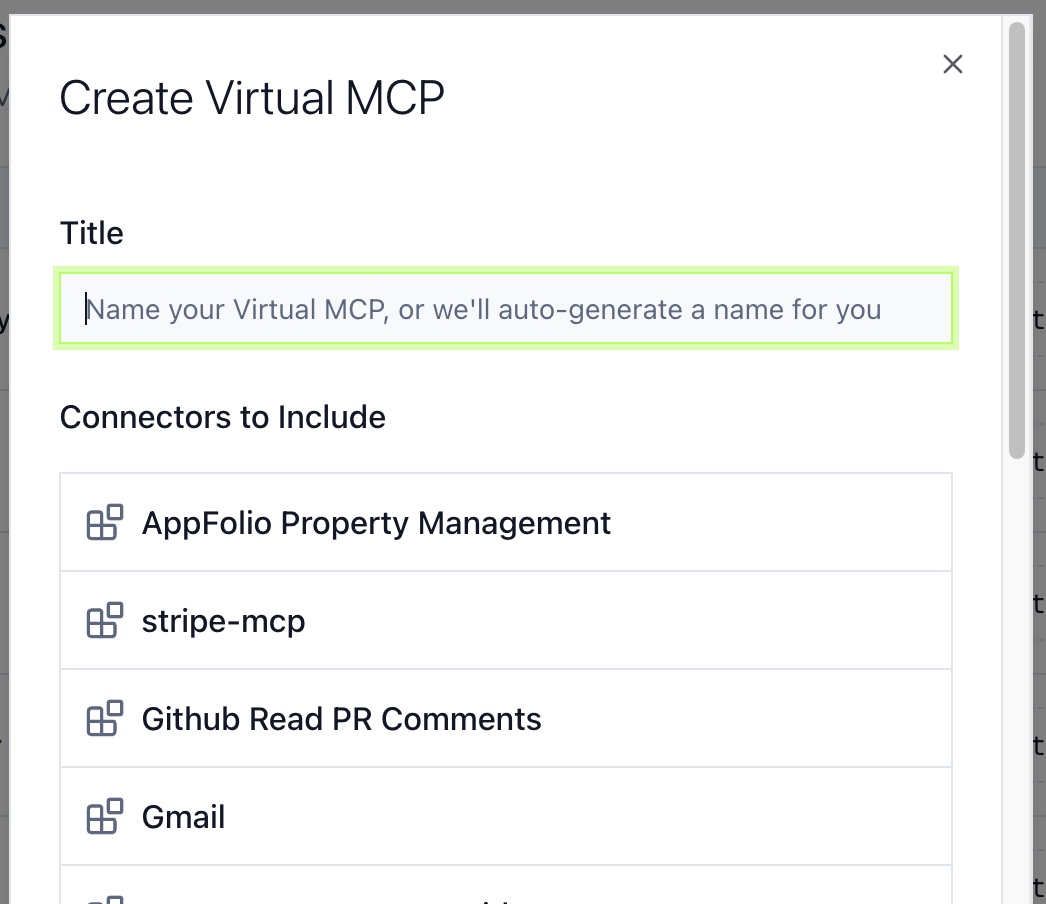
Understanding MCP Connectors
MCP connectors are the building blocks of Virtual MCP servers. Each connector is an MCP server exposing tools and other MCP features.
Types of connectors:
- External MCP Servers: Third-party remote servers from companies offering tools for their products
- Hosted MCP Servers: MintMCP-managed servers for internal tools built by your company, or public MCP server packages you can host on MintMCP and run for your organization

Important considerations:
- Only successfully connected connectors can be selected in your selection list
- Each connector displays its current status and available tools
- You can always modify connector selection after creation
Configuring Access Control
Access control operates at multiple levels: at the organization level and at the tool level. We'll briefly discuss each in turn.
Tool Update Policies: Decide how new tools become available
- Auto-enable: New tools are immediately available when connectors update
- Manual review: Requires explicit approval before new tools activate
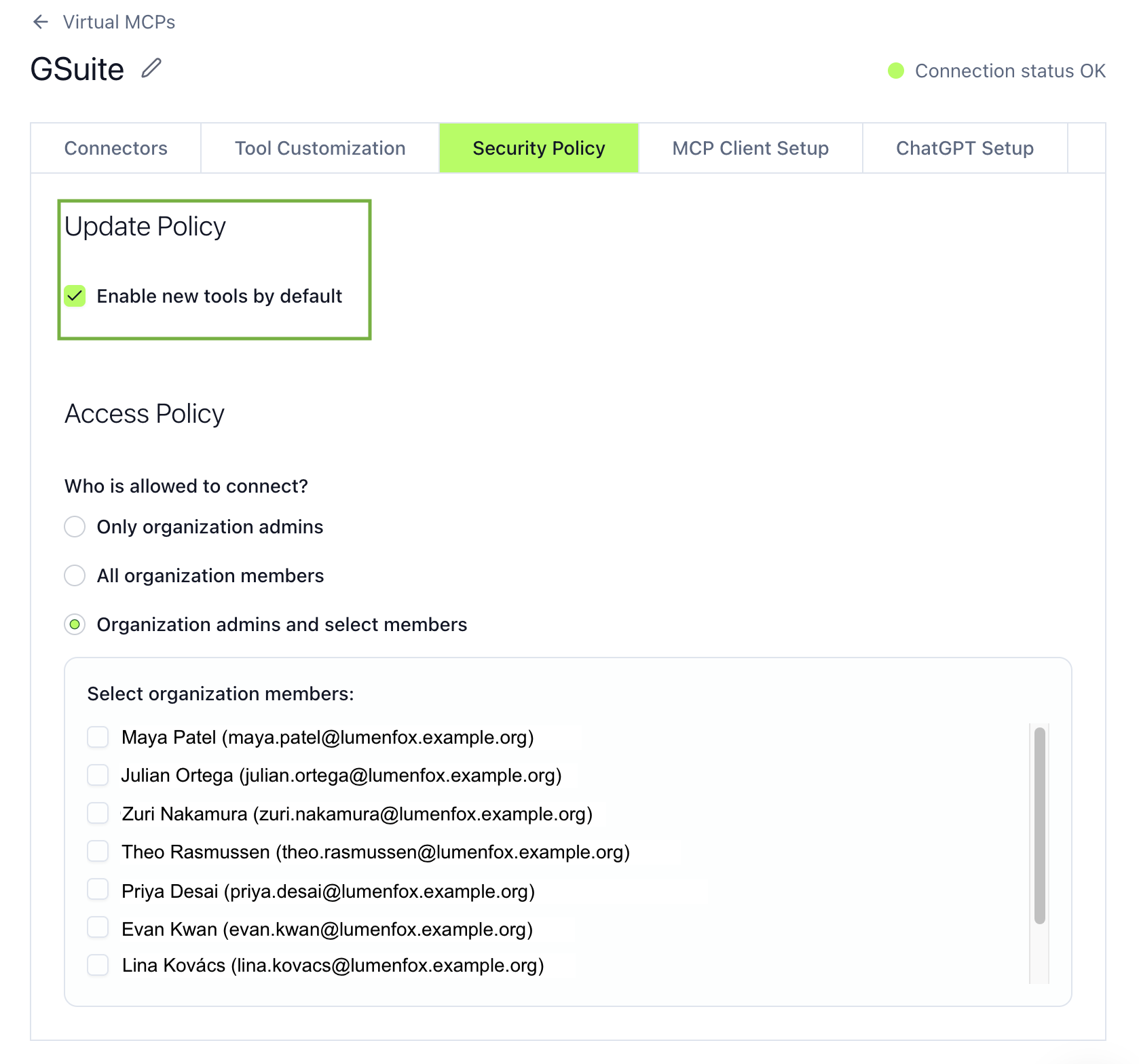
This choice balances agility with control: development teams might prefer auto-enable, while production environments typically need manual review.
Organization-Level Access: Choose who can access the Virtual MCP server
- Admins only: Restricts to users with administrative privileges
- All members: Opens to everyone in your organization
- Custom selection: Pick specific users or groups
- Role-based: Assign VMCPs to pre-configured roles (coming soon!)

Next Steps
- Review Tool Customization to optimize your tool selection
- Share the User Guide with your team members who will be connecting to the Virtual MCP server