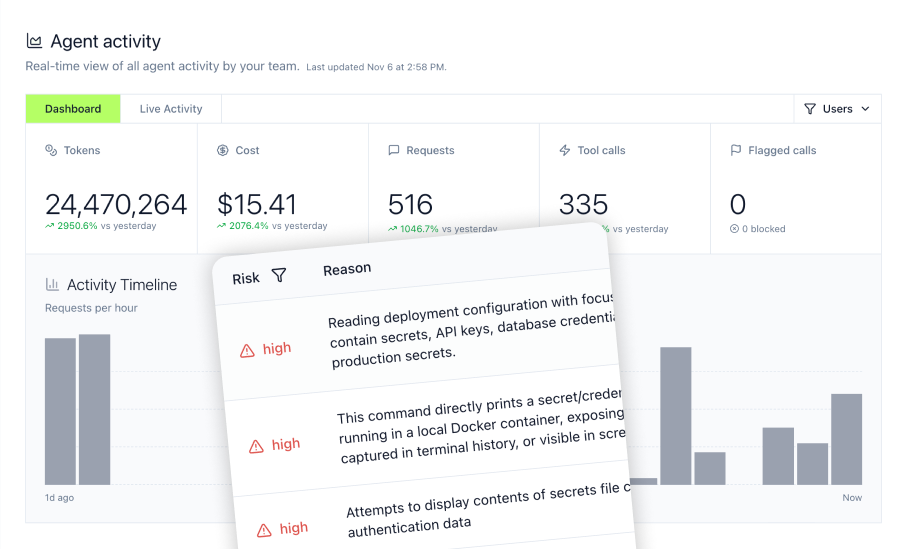How to Connect Notion to MCP: Enterprise Guide
Connecting Notion to AI systems through the Model Context Protocol enables AI agents to search, read, create, and update documentation across your workspace. Traditional Notion API integrations require custom code for every AI tool your team uses, creating fragmented implementations with scattered credentials and zero visibility. This guide shows enterprise teams how to deploy Notion MCP integrations that provide centralized authentication, comprehensive audit trails, and role-based access controls while enabling AI-powered knowledge management across development and operations workflows.
Key Takeaways
- Notion's official MCP server provides AI agents with access to pages, databases, blocks, and search capabilities through natural language interactions
- Enterprise deployments require centralized credential management and audit trails that local MCP servers cannot provide
- MintMCP's gateway architecture enables secure deployment of Notion MCP servers with automatic OAuth protection and workspace-level monitoring
- Notion integrations use either internal tokens for single workspace deployments or OAuth flows for multi-workspace scenarios
- Hosted connectors eliminate infrastructure management while maintaining complete audit trails for SOC2 and compliance requirements
- Virtual MCP servers allow administrators to curate Notion tool collections for different teams based on read-only vs. write permissions
- Notion MCP integration reduces manual documentation tasks while providing AI agents with real-time access to organizational knowledge
What Is MCP and Why Notion MCP Matters
The Model Context Protocol is an open standard that enables developers to build secure, two-way connections between their data sources and AI-powered tools. For knowledge management teams, this means AI agents can interact with Notion workspaces, manage documentation, automate page creation, and synthesize information without requiring custom API integrations for each tool.
Traditional Notion integrations follow a fragmented approach. Every AI tool, IDE, or automation system requires its own authentication setup, API wrapper, and maintenance overhead. When you need to connect Claude, ChatGPT, Cursor, and internal automation tools to Notion, you maintain four separate integrations with different authentication patterns and no centralized audit trail.
MCP acts as a bridge between AI applications and external APIs. MCP servers expose external functionality as standardized tools. AI clients interact with these tools without prior knowledge of implementation details. This standardization dramatically reduces integration complexity while improving security and observability.
Notion MCP Server Capabilities
Notion's official MCP server connects AI tools directly to Notion's platform, giving AI agents the ability to read pages and databases, create and update content, search across workspaces, and manage blocks through natural language interactions.
The server provides these core toolsets:
Content Management
- Create new pages with rich content
- Update existing pages and properties
- Append blocks to pages
- Delete pages when authorized
Search and Retrieval
- Search across workspace content
- Retrieve specific pages by ID
- Query databases with filters
- List child blocks and nested content
Database Operations
- List databases in workspace
- Query database entries
- Create database pages with properties
- Update database item properties
Workspace Intelligence
- Search comments and discussions
- Retrieve user information
- Access workspace structure
- Analyze content relationships
Why Knowledge Management Teams Need Enterprise MCP Infrastructure
MCP prioritizes developer convenience over enterprise security. The protocol supports OAuth and other authentication methods, but implementation is optional. This creates significant risks for enterprise deployments managing sensitive organizational knowledge.
Running Notion MCP servers locally on developer machines introduces these problems:
- Credential Sprawl: Integration tokens stored in configuration files across hundreds of developer laptops
- No Audit Trail: Zero visibility into which pages AI agents access or what content they modify
- Access Control Gaps: No centralized way to revoke access or enforce role-based permissions
- Compliance Violations: Inability to demonstrate SOC2 or GDPR compliance without comprehensive logging
Enterprise teams require infrastructure that provides authentication, authorization, audit logging, and governance controls—capabilities that local MCP servers simply cannot deliver.
Understanding MintMCP Gateway Architecture for Notion
MintMCP's enterprise gateway solves the deployment challenge by running MCP servers in managed infrastructure with centralized security controls. Rather than asking every team member to manage local installations, administrators configure Notion MCP connectors once and provide governed access through Virtual MCP servers.
How the Gateway Works
The gateway operates as a proxy layer between AI agents and Notion APIs:
- Connector Registration: Administrators add Notion MCP servers as connectors through the MintMCP console
- Virtual Server Creation: Connectors are bundled into Virtual MCP servers with curated tool collections for specific teams
- Unified Authentication: Team members authenticate with MintMCP and complete downstream OAuth flows only when required
- Request Routing: AI agents send tool requests to the Virtual MCP endpoint, which routes them through the gateway
- Audit Logging: Every interaction flows through MintMCP, creating comprehensive audit trails
This architecture provides critical benefits for knowledge management operations:
- Deploy Once, Use Everywhere: Register Notion connectors once and share across multiple Virtual MCP servers tailored to different teams
- Centralized Credential Management: Administrators configure authentication at the connector level instead of managing tokens across individual machines
- Complete Observability: Monitor which pages agents access, what operations they perform, and track usage patterns
- Enterprise Security: SOC2 Type II certified infrastructure with encryption, access controls, and compliance-ready logging
Three Deployment Patterns for Notion MCP
MintMCP supports three approaches to deploying Notion MCP connectors, each suited to different enterprise requirements:
Remote MCP Connectors
Point the gateway at Notion's hosted MCP server that Notion maintains. This option provides the easiest deployment path with automatic updates and Notion-managed infrastructure. Use remote connectors when you want minimal operational overhead and can rely on Notion's hosted service.
Hosted MCP Connectors
Supply the standard STDIO configuration for Notion's open-source MCP server and let MintMCP run it in managed infrastructure. This approach gives you control over the server version and configuration while MintMCP handles container lifecycle, scaling, and monitoring. Hosted connectors work well when you need specific toolset configurations or want to customize the server behavior.
Custom MCP Connectors
Build and deploy your own Notion MCP server implementation with custom functionality. Package the artifacts and deploy onto MintMCP's managed runtime for complete control over features and integration logic. Use custom connectors when you need to extend Notion functionality with internal APIs or implement specialized workflows.
All three patterns enforce the same authentication, authorization, and logging policies described in the gateway architecture documentation.
Step-by-Step: Deploying Notion MCP with MintMCP
This section walks through deploying Notion MCP integration for your team using the hosted connector approach, which balances ease of deployment with configuration flexibility.
Prerequisites
Before starting, ensure you have:
- MintMCP account with administrator privileges
- Notion workspace with pages and databases you want to expose
- Clear understanding of which teams need access to which content areas
- Decision on internal integration vs. OAuth approach
Creating a Notion Internal Integration
Your Notion MCP connector needs authentication credentials to access workspace content. Notion offers two integration types: internal integrations for single-workspace deployments and public integrations using OAuth for multi-workspace scenarios.
For initial deployment, create an internal integration:
- Navigate to Notion Integrations
- Click "New integration"
- Set integration name (e.g., "MintMCP Notion Connector")
- Select the workspace for integration access
- Click "Submit" to create the integration
- Open the "Capabilities" tab and configure permissions:
- Read content - Access existing workspace content
- Update content - Modify existing pages and properties
- Insert content - Create new pages and blocks
- Read user information - Access user objects and metadata
- Read comments - View comments and discussions
- Click "Save changes" to apply capabilities
- Navigate to the "Secrets" tab
- Copy the "Internal Integration Token" for use in MintMCP configuration
Store the integration token securely. For production deployments, migrate to OAuth 2.0 flows that provide per-user authentication and automatic token refresh.
Granting Page Access to Integration
Notion integrations require explicit page-level permissions. The integration cannot access any workspace content until you grant permissions:
- Open a page or database in your Notion workspace
- Click the three-dot menu (•••) in the top right corner
- Scroll down and select "Add connections"
- Search for and select your integration name
- Repeat for all pages and databases the integration should access
Alternatively, configure page access through the integration settings:
- Return to Notion Integrations
- Select your integration
- Navigate to the "Access" tab
- Click "Edit access"
- Select specific pages and databases to share
- Click "Save" to apply permissions
For production deployments with multiple pages, workspace owners can manage integration access centrally through Settings → Connections in the Notion workspace.
Configuring the Hosted Notion MCP Connector
Navigate to the MintMCP console and follow these steps:
-
Add Connector
- Go to MCP Connectors section
- Click "Add Connector"
- Select "Hosted Server" option
-
Configure Server Settings
Paste the MCP standard configuration for Notion's official server:
{
"mcpServers": {
"notion": {
"command": "npx",
"args": [
"-y",
"@notionhq/notion-mcp-server"
],
"env": {
"NOTION_TOKEN": "<your-integration-token>"
}
}
}
}
- Set Environment Variable Scopes
NOTION_TOKENorOPENAPI_MCP_HEADERS: Set to "Global" for organization-wide access with a service account token, or "Per-User" to prompt each user for their own token- MintMCP encrypts all stored environment variables
- Deploy and Verify
- Click "Save" to trigger deployment
- MintMCP launches the server in a managed container
- Monitor the connector detail page for startup logs and available tools
The deployment typically completes within 30-60 seconds. If the server fails to start, check logs for common issues like invalid tokens or missing dependencies.
Creating Virtual MCP Servers for Team Access
With the Notion connector deployed, create Virtual MCP servers that bundle tools for specific teams. This approach prevents over-privileging by exposing only the minimum required capabilities.
Documentation Team Virtual Server
Create a Virtual MCP server for documentation writers who need full Notion access:
- Navigate to Virtual MCP Servers
- Click "Create Virtual Server"
- Name it "Notion - Documentation Team"
- Add your Notion connector
- Configure tool customization to expose all available tools
- Set team members who should have access
Engineering Team Virtual Server
Create a restricted Virtual MCP server for engineers needing read-only access:
- Create new Virtual Server named "Notion - Engineering Read Access"
- Add the same Notion connector
- Use tool customization to expose only read operations:
search_notion- Search workspace contentretrieve_page- Get specific pagesquery_database- Query database entrieslist_databases- View available databases
- Remove write operations like
create_page,update_page,append_block_children - Assign to engineering team members
Project Management Virtual Server
Create a PM-focused Virtual MCP server:
- Create Virtual Server named "Notion - Project Management"
- Add Notion connector
- Enable database-focused toolset:
list_databases- View project databasesquery_database- Query project entriescreate_database_page- Create project itemsupdate_page- Update project status
- Expose only project-related tools
- Assign to project managers
This pattern implements role-based access control at the tool level, ensuring teams only access capabilities appropriate for their responsibilities.
Connecting AI Agents to Virtual MCP Servers
Once Virtual MCP servers are configured, team members connect their AI agents using the published endpoints. The connection process varies by AI tool:
Claude Desktop Configuration
Add your Virtual MCP URL via the Connectors UI:
- In Claude Desktop, go to Settings → Connectors → Add custom connector
- Paste your VMCP URL from MintMCP and finish setup
- This is the officially supported way to use remote MCP servers in Claude Desktop
ChatGPT Custom Actions
Configure the Virtual MCP server as a Custom GPT action:
- Generate OpenAPI specification from the Virtual MCP endpoint
- Create new Custom GPT with generated spec
- Configure OAuth 2.0 authentication pointing to MintMCP
- Team members authenticate when first using the GPT
VS Code Copilot Integration
Configure the Virtual MCP server in VS Code's MCP settings:
- Open VS Code settings
- Navigate to MCP Servers configuration
- Add remote MCP server with Virtual MCP endpoint URL
- Authenticate through MintMCP OAuth flow
Each connection method maintains individual user attribution for audit purposes while routing requests through the centralized gateway.
Implementing Enterprise Security Controls
Notion MCP integration introduces unique security challenges that traditional API security frameworks cannot address. MCP breaks traditional security assumptions through autonomous decision-making, dynamic tool availability, unpredictable execution patterns, and context injection.
Authentication Strategy: From Prototypes to Production
Enterprise deployments should follow a staged authentication approach:
Stage 1: Prototype with Internal Integration Tokens
Initial proof-of-concept deployments can use internal integration tokens for rapid testing:
- Configure tokens with minimum required capabilities
- Set workspace-specific access scope
- Store in MintMCP's encrypted environment variables
- Plan migration path to OAuth before production
Stage 2: OAuth 2.0 for Production
Production deployments require OAuth 2.0 for per-user attribution:
- Convert internal integration to public integration
- Configure MintMCP OAuth integration
- Each user completes OAuth flow on first Virtual MCP access
- Tokens refresh automatically without user intervention
- Comprehensive audit trails show which user performed each action
Stage 3: Enterprise SSO Integration
Large enterprises with centralized identity management need SAML/SSO:
- Integrate MintMCP with Okta, Azure AD, or other identity providers
- Users authenticate once with SSO credentials
- MintMCP obtains Notion tokens through configured OAuth flows
- Access revocation happens at identity provider level
- Complete compliance with identity management policies
MintMCP's authentication architecture supports all three stages, enabling gradual migration as deployment matures.
Implementing Tool Governance Policies
Tool descriptions inject content directly into AI prompts, creating injection attack vectors that require governance and sanitization controls. MintMCP provides multiple layers of tool governance:
Tool Curation at Virtual Server Level
Not all teams need access to all Notion capabilities. Virtual MCP servers let administrators curate tool collections:
- Documentation teams: Full read/write access to all tools
- Engineering teams: Read-only page access, search capabilities
- Project managers: Database operations only, no page deletion
- Analytics teams: Search and retrieval tools, no modification capabilities
Read-Only vs. Write Access Patterns
Configure tool availability based on operation types:
Read-only tools for general access:
search_notionretrieve_pagelist_databasesquery_databaseretrieve_block_children
Write operations for authorized users only:
create_pageupdate_pageappend_block_childrencreate_database_page
Dangerous operations for administrators only:
delete_page(if exposed by custom implementations)- Workspace-wide modifications
Real-Time Security Rules
MintMCP's LLM proxy rules enable blocking dangerous operations before they execute:
- Block deletion operations on critical documentation
- Prevent modifications to protected databases
- Require approval workflows for sensitive page updates
- Flag suspicious patterns for security review
Create rules through the MintMCP console at the gateway level, applying consistent policies across all Virtual MCP servers.
Audit and Compliance Requirements
Tool interactions access sensitive organizational knowledge and require comprehensive logging for compliance and incident investigation. Enterprise Notion integrations must maintain detailed audit trails for multiple regulatory frameworks.
SOC2 Type II Compliance
MintMCP provides pre-built SOC2 compliance through:
- Comprehensive logging of all tool invocations with user attribution
- Access control enforcement with role-based permissions
- Change management procedures for connector updates
- Incident response capabilities with alerting and notifications
- Continuous monitoring through the activity log
GDPR Compliance for EU Operations
Organizations with EU operations need:
- Right to erasure implementation for user data
- Data portability through export capabilities
- Privacy by design architecture with minimized data collection
- Cross-border transfer controls for geographic restrictions
MintMCP's audit and observability features automatically generate compliance reports demonstrating policy enforcement and access controls.
Integrating Notion MCP with Knowledge Management Workflows
Notion MCP integration unlocks AI-powered automation across documentation and knowledge management workflows.
Automated Documentation Creation
AI agents with Notion MCP access can automate documentation workflows:
Technical Documentation Generation
Configure AI agents to:
- Generate architecture documentation from code repositories
- Create API reference pages from OpenAPI specifications
- Build runbooks from deployment procedures
- Synthesize meeting notes into project documentation
- Extract key decisions into decision logs
Implementation Pattern
Set up automated documentation by connecting the Notion MCP server to your documentation process:
- Create Virtual MCP server for documentation agents
- Enable write-capable toolset with page creation tools
- Configure agent to monitor trigger events (code commits, meeting recordings)
- Agent creates structured Notion pages using
create_pagetools - Populates pages with generated content using
append_block_children - Links pages to appropriate databases with
create_database_page
This pattern reduces manual documentation time while maintaining consistent structure and quality standards.
Knowledge Base Search and Synthesis
AI agents can search across organizational knowledge to answer questions and synthesize insights:
Intelligent Search
When users ask questions, AI agents:
- Search Notion workspace using
search_notiontool - Retrieve relevant pages with
retrieve_page - Query databases for structured information
- Synthesize answers from multiple sources
- Provide citations to original Notion pages
Cross-Workspace Intelligence
Agents with access to multiple connectors:
- Search Notion for internal documentation
- Query code repositories for implementation details
- Check project management tools for status updates
- Synthesize information across all sources
- Generate comprehensive responses with citations
Project and Task Management
Notion MCP enables AI-powered project management:
Automated Project Tracking
Configure agents to:
- Create project pages from planning conversations
- Update task status based on completion signals
- Generate project status reports from database queries
- Identify blocked tasks requiring attention
- Forecast project timelines based on progress
Database Management
Agents maintain project databases by:
- Creating database entries for new initiatives
- Updating properties as projects progress
- Linking related projects and dependencies
- Generating rollup reports across projects
- Archiving completed initiatives
Meeting Notes and Action Items
AI agents transform meeting conversations into structured documentation:
Meeting Documentation
After meetings, agents:
- Create meeting notes pages with standard templates
- Extract key discussion points and decisions
- Identify action items and assign owners
- Link to related project pages
- Update project databases with new information
Action Item Tracking
Agents manage follow-up by:
- Creating task database entries for action items
- Assigning to appropriate team members
- Setting due dates based on meeting discussion
- Following up on overdue items
- Generating status reports for leadership
Monitoring and Observability for Notion MCP
Comprehensive monitoring ensures your Notion MCP integration operates reliably and securely. MintMCP's observability features provide visibility into every aspect of the system.
Activity Log and Audit Trails
The MintMCP activity log captures every Notion MCP interaction:
- User who initiated each request
- Timestamp and duration
- Tool called and arguments provided
- Response data and status codes
- Virtual MCP server used
- Success or failure indicators
This comprehensive logging enables:
- Security incident investigation
- Compliance audit responses
- Usage pattern analysis
- Performance optimization
- Anomaly detection
Performance Metrics to Track
Monitor these key metrics for healthy Notion MCP operations:
Request Latency
- Average response time per tool
- 95th percentile latency
- Timeout frequency
- Geographic latency distribution
Error Rates
- Failed requests by error type
- Authentication failures
- Rate limit hits
- Timeout occurrences
Usage Patterns
- Most frequently called tools
- Peak usage times
- Per-user request volumes
- Page access frequency
Resource Consumption
- API rate limit utilization
- Connector memory usage
- Request queue depth
- Concurrent connection count
Setting Up Alerts and Notifications
Configure proactive monitoring through MintMCP's alerting system:
Security Alerts
- Failed authentication attempts exceeding threshold
- Unusual access patterns indicating compromised credentials
- High-privilege operations on protected pages
- Tool calls attempting dangerous operations
Operational Alerts
- Connector failures or unavailability
- Elevated error rates indicating API issues
- Rate limit approaching exhaustion
- Performance degradation beyond SLA thresholds
Compliance Alerts
- Access attempts outside allowed hours
- Operations on pages outside scope
- Missing audit log entries
- Configuration changes to security policies
MintMCP supports Slack notification actions for real-time alerting when critical events occur.
Troubleshooting Common Notion MCP Integration Issues
Authentication and Authorization Problems
Issue: Users Cannot Authenticate with Virtual MCP Server
Symptoms: OAuth flow fails, users see permission denied errors, tokens don't refresh
Solutions:
- Verify integration configuration in Notion matches MintMCP settings
- Check that integration has appropriate capabilities enabled
- Ensure users have permission to access integration in the workspace
- Confirm workspace-level integration settings allow member access
- Verify MintMCP can reach Notion OAuth endpoints (no firewall blocks)
Issue: Integration Cannot Access Pages
Symptoms: API requests return permission errors, page content unavailable
Solutions:
- Verify integration has been granted access to specific pages
- Check page connections in Notion workspace settings
- Ensure workspace owners have approved integration access
- Confirm integration capabilities include required permissions
- Review page-level sharing settings for integration visibility
Connector Deployment Failures
Issue: Hosted Connector Won't Start
Symptoms: Connector status shows "failed", logs indicate startup errors
Solutions:
- Verify environment variables are correctly configured
- Check Notion token has required capabilities
- Ensure command and arguments match official server specification
- Review logs for missing dependencies or version conflicts
- Test configuration locally before deploying to MintMCP
Issue: Tools Not Appearing in Virtual MCP Server
Symptoms: Connector running but no tools available, empty tool list
Solutions:
- Confirm Notion token has appropriate capabilities enabled
- Check tool customization settings aren't filtering all tools
- Verify connector successfully connects to Notion API
- Review connector logs for tool registration errors
- Ensure integration has access to workspace content
Performance and Rate Limiting
Issue: Slow Response Times from Notion Tools
Symptoms: Timeouts, delayed responses, users report sluggish performance
Solutions:
- Check Notion API rate limits aren't exhausted
- Implement caching for frequently accessed page content
- Optimize tool calls to batch related operations
- Review connector resource allocation in MintMCP
- Consider geographic proximity of MintMCP infrastructure to Notion
Issue: Notion API Rate Limits Exceeded
Symptoms: 429 errors, rate limit messages in logs, service unavailable
Solutions:
- Implement request throttling at gateway level
- Cache page content and database queries
- Distribute load across multiple integrations if allowed
- Contact Notion support for rate limit increases if needed
- Monitor usage patterns to identify optimization opportunities
Why MintMCP Provides Superior Notion MCP Integration
While Notion's official MCP server provides the protocol implementation, MintMCP delivers the enterprise infrastructure required for secure, compliant production deployments.
One-Click Deployment with Managed Infrastructure
Unlike manual local installations, MintMCP provides instant STDIO-based MCP deployment with automatic OAuth protection. Knowledge management teams deploy Notion MCP connectors in minutes instead of days, without managing container orchestration, load balancing, or high availability infrastructure.
Unified Governance Across All AI Tools
MintMCP's Virtual MCP architecture bundles multiple connectors into manageable endpoints, eliminating complexity of individual tool management. Monitor every AI tool interaction across Claude, ChatGPT, Cursor, and custom agents from a single interface with complete visibility into Notion operations.
Enterprise Security and Compliance
Pre-built SOC2 Type II certification with complete audit trails for SOC2 and GDPR requirements. MintMCP provides SAML and OIDC authentication with existing identity providers, eliminating need to build custom compliance infrastructure.
Real-Time Security Controls
Block dangerous commands and protect sensitive pages instantly through the LLM proxy layer. Create security rules at the gateway level that apply consistently across all Virtual MCP servers, preventing security incidents before they occur.
For knowledge management teams serious about AI-powered automation, MintMCP transforms Notion MCP from experimental technology into production-ready infrastructure with enterprise security, compliance, and governance built in.
Frequently Asked Questions
What's the difference between using Notion's hosted MCP server directly and connecting to it through MintMCP?
Notion's hosted MCP server runs natively on Notion's infrastructure, providing a quick and straightforward setup for individual developers or small projects. However, it operates in isolation and does not include enterprise-grade governance features.
By contrast, when you connect to Notion's MCP server through the MintMCP gateway, you retain the same underlying MCP capabilities while gaining MintMCP's governance and compliance layer. This includes centralized authentication (OAuth 2.0, SSO), fine-grained access controls, workspace-level visibility, policy enforcement, and full audit trails of every interaction.
Can Notion MCP access all pages in our workspace automatically?
No, Notion requires explicit permission grants at the page level. When you create an integration, it has no access to any workspace content by default. You must either share specific pages with the integration through the page menu, or configure access through the integration's Access tab in Notion settings. This permission model ensures integrations only access content you explicitly approve, providing granular control over data exposure.
How do we prevent AI agents from accidentally deleting important documentation?
Implement multiple layers of protection through MintMCP's security controls. First, create separate Virtual MCP servers for different teams with curated tool collections that exclude deletion capabilities for most users. Only administrators should have Virtual MCP access with page deletion tools. Second, configure LLM proxy rules that block deletion operations on protected pages by matching tool names and arguments. Third, use read-only integration capabilities in Notion by disabling "Update content" and "Insert content" permissions for general-purpose integrations. This defense-in-depth approach ensures dangerous operations cannot execute accidentally while maintaining functionality for authorized administrators.
What's the recommended way to handle Notion API rate limits for high-volume AI agent usage?
Notion enforces rate limits of approximately 3 requests per second per integration token. For high-volume scenarios, implement caching at the MCP connector level for page content, database queries, and search results that change infrequently. Use MintMCP's request throttling to prevent bursts that exhaust rate limits. Configure multiple integrations with separate tokens for different use cases, distributing load across tokens. Monitor rate limit consumption through the MintMCP activity log and set up alerts when approaching 80% utilization. For extremely high-volume scenarios, contact Notion support to discuss rate limit increases based on your enterprise needs.
How does MintMCP handle compliance requirements like SOC2 and GDPR for Notion integrations?
MintMCP provides SOC2 Type II certification out of the box, eliminating the need to build custom compliance infrastructure. The platform automatically generates comprehensive audit trails showing who accessed which Notion pages, what operations they performed, and when each action occurred. For GDPR compliance in EU operations, MintMCP supports right to erasure implementation, data portability features, privacy by design architecture with minimized data collection, and cross-border transfer controls. The audit and observability features generate compliance reports demonstrating policy enforcement, access controls, and security incident handling required for audits across all regulatory frameworks.