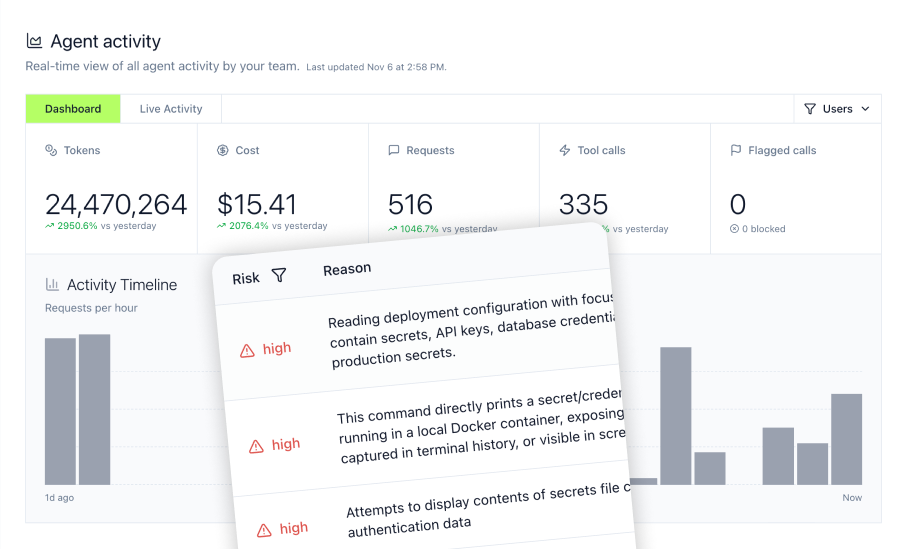How to Connect Asana to MCP: Enterprise Guide
Connecting Asana to AI systems securely and efficiently has become a priority for enterprise teams managing complex projects. The Model Context Protocol provides a standardized approach to connect AI agents with Asana workspaces, tasks, projects, and workflows—but deploying these connections securely at enterprise scale requires proper infrastructure. This guide shows project managers and DevOps engineers how to implement Asana MCP integrations that meet enterprise security requirements while enabling AI-powered automation across project management pipelines.
Key Takeaways
- MCP standardizes how AI agents interact with Asana APIs, replacing fragmented custom integrations with a unified protocol
- Asana's official MCP server provides access to 42+ tools including task operations, project management, portfolio tracking, and workflow automation through natural language interactions
- Enterprise deployments require centralized authentication, audit trails, and access controls that local MCP servers cannot provide
- MintMCP's gateway architecture enables one-click deployment of Asana MCP servers with automatic OAuth protection and enterprise monitoring
- Asana's MCP implementation uses OAuth with an allowlist approach for security, creating unique deployment challenges
- Hosted connectors eliminate the need for teams to manage infrastructure while maintaining complete audit trails for compliance
- Asana MCP integration reduces manual project management tasks while providing AI agents with real-time access to work graphs, status updates, and team collaboration data
What Is MCP and Why Asana MCP Matters
The Model Context Protocol is an open standard that enables developers to build secure, two-way connections between their data sources and AI-powered tools. For project management teams, this means AI agents can interact with Asana workspaces, manage tasks and projects, analyze team workload, and automate workflow processes without requiring custom API integrations for each tool.
Traditional Asana integrations follow a fragmented approach. Every AI tool, automation platform, or reporting system requires its own authentication setup, API wrapper, and maintenance overhead. When you need to connect Claude, ChatGPT, custom internal tools, and reporting dashboards to Asana, you maintain four separate integrations with different authentication patterns and no centralized audit trail.
MCP acts as a bridge between AI applications and external APIs. MCP servers expose external functionality as standardized tools. AI clients discover and invoke these tools without prior knowledge of implementation details. This standardization dramatically reduces integration complexity while improving security and observability.
Asana MCP Server Capabilities
Asana's official MCP server connects AI tools directly to the Asana Work Graph, giving AI agents, assistants, and chatbots the ability to read workspaces and projects, manage tasks and subtasks, coordinate team workflows, and automate project tracking through natural language interactions.
The server provides these core toolsets:
Task & Subtask Management
- Create, update, delete, and search tasks across workspaces
- Manage subtasks and task dependencies
- Add comments and attachments to tasks
- Track task completion and due dates
- Assign tasks to team members and set priorities
Project Operations
- Create and manage projects across workspaces
- Track project status and milestones
- Organize tasks within project sections
- Manage project memberships and permissions
- Access project portfolios and goals
Workspace & Team Coordination
- Query workspace data and team rosters
- Track user workload and task assignments
- Access custom field data and configurations
- Monitor team capacity and availability
- Coordinate cross-project dependencies
Workflow Automation
- Trigger rule-based actions
- Monitor status updates and changes
- Track time and progress on tasks
- Generate reports on project health
- Automate task creation from templates
Why Project Management Teams Need Enterprise MCP Infrastructure
MCP prioritizes developer convenience over enterprise security. The protocol supports OAuth and other authentication methods, but implementation is optional and almost universally skipped. This creates significant risks for enterprise deployments.
Running Asana MCP servers locally on developer machines introduces these problems:
- Credential Sprawl: Personal access tokens stored in configuration files across hundreds of team member laptops
- No Audit Trail: Zero visibility into which projects AI agents access or what task actions they perform
- Access Control Gaps: No centralized way to revoke access or enforce role-based permissions
- Compliance Violations: Inability to demonstrate SOC2, HIPAA, or GDPR compliance without comprehensive logging
Enterprise project management teams require infrastructure that provides authentication, authorization, audit logging, and governance controls—capabilities that local MCP servers simply cannot deliver.
Understanding MintMCP Gateway Architecture for Asana
MintMCP's enterprise gateway solves the deployment challenge by running MCP servers in managed infrastructure with centralized security controls. Rather than asking every team member to manage local installations, administrators configure Asana MCP connectors once and provide governed access through Virtual MCP servers.
How the Gateway Works
The gateway operates as a proxy layer between AI agents and Asana APIs:
- Connector Registration: Administrators add Asana MCP servers as connectors through the MintMCP console
- Virtual Server Creation: Connectors are bundled into Virtual MCP servers with curated tool collections for specific teams
- Unified Authentication: Team members authenticate with MintMCP and complete downstream OAuth flows only when required
- Request Routing: AI agents send tool requests to the Virtual MCP endpoint, which routes them through the gateway
- Audit Logging: Every interaction flows through MintMCP, creating comprehensive audit trails
This architecture provides critical benefits for project management operations:
- Deploy Once, Use Everywhere: Register Asana connectors once and share across multiple Virtual MCP servers tailored to different teams
- Centralized Credential Management: Administrators configure authentication at the connector level instead of managing tokens across individual machines
- Complete Observability: Monitor which projects agents access, what task operations they perform, and track usage patterns
- Enterprise Security: SOC2 Type II certified infrastructure with encryption, access controls, and compliance-ready logging
Three Deployment Patterns for Asana MCP
MintMCP supports three approaches to deploying Asana MCP connectors, each suited to different enterprise requirements:
Remote MCP Connectors
Point the gateway at Asana's official MCP server endpoint at https://mcp.asana.com/sse that Asana hosts and maintains. This option provides the easiest deployment path with automatic updates and Asana-managed infrastructure. Use remote connectors when you want minimal operational overhead and can rely on Asana's hosted service.
Hosted MCP Connectors
Supply the standard STDIO configuration for a community-built Asana MCP server and let MintMCP run it in managed infrastructure. This approach gives you control over the server version and configuration while MintMCP handles container lifecycle, scaling, and monitoring. Hosted connectors work well when you need specific toolset configurations or want to customize the server behavior.
Custom MCP Connectors
Build and deploy your own Asana MCP server implementation with custom functionality. Package the artifacts and deploy onto MintMCP's managed runtime for complete control over features and integration logic. Use custom connectors when you need to extend Asana functionality with internal APIs or implement specialized workflows.
All three patterns enforce the same authentication, authorization, and logging policies described in the gateway architecture documentation.
Step-by-Step: Deploying Asana MCP with MintMCP
This section walks through deploying Asana MCP integration for your project management team using both the official remote connector and community-hosted approaches.
Prerequisites
Before starting, ensure you have:
- MintMCP account with administrator privileges
- Asana workspace with projects you want to expose
- Asana personal access token or OAuth app credentials
- Clear understanding of which teams need access to which workspaces and projects
Option 1: Connecting to Asana's Official Remote MCP Server
Asana offers an official Model Context Protocol server as an experimental beta tool, accessible via app integration at https://mcp.asana.com/sse. This is the recommended approach for enterprise deployments as it provides automatic updates and Asana-managed infrastructure.
Important Note: Asana's MCP server uses an OAuth redirect URI allowlist approach. If you're a maintainer of an MCP client, you need to have your redirect URI added to Asana's allowlist. MintMCP handles this complexity through its gateway architecture.
Configuring the Remote Asana MCP Connector
Navigate to the MintMCP console and follow these steps:
- Add Connector
- Go to MCP Connectors section
- Click "Add Connector"
- Select "Remote Server" option
- Configure Server Settings
- Enter the Asana MCP server URL:
https://mcp.asana.com/sse - Select authentication method: "Per-User Authorization" (recommended for enterprise)
- MintMCP will guide you through the OAuth flow
- Enter the Asana MCP server URL:
- Complete OAuth Authorization
- Click "Connect" to initiate OAuth flow
- Authenticate with your Asana account when prompted
- Authorize the MCP integration to access your Asana data
- Ensure your MCP client supports SSE-based servers (not Streamable HTTP)
- Verify Connection
- MintMCP establishes connection to Asana's remote server
- Monitor the connector detail page for available tools
- Verify that all 42+ Asana tools are exposed
Troubleshooting Remote Connection
If authentication fails, try logging out of your Asana account and logging back in. If you see a "Client not found" error, try removing the Asana MCP integration and adding it back.
For invalid_redirect_uri errors, this means the application's redirect URI is not on Asana's allowlist. Contact MintMCP support to ensure proper configuration.
Option 2: Deploying Community-Built Hosted Asana MCP Server
For organizations that need more control over the MCP server configuration or want to use community-built implementations, the hosted connector approach provides flexibility while maintaining enterprise infrastructure.
Creating an Asana Personal Access Token
Your Asana MCP connector needs authentication credentials to access workspaces and perform operations. Personal access tokens are the quickest and simplest way to authenticate in the API.
To create a personal access token:
- Generate a personal access token from the Asana developer console (accessible at https://app.asana.com/0/my-apps)
- In the Personal access tokens section, select "Create new token"
- Set token name (e.g., "MintMCP Asana Connector")
- Enter a description for the token
- Check the box to agree to Asana API terms
- Click "Create token"
- Copy the token immediately and store securely
Personal access tokens should be treated as opaque and kept secret just like passwords. For security, you should regularly review the list of personal access tokens you have created and deauthorize those that you no longer need.
Authentication Strategy Considerations
If you are building a script or simple app that doesn't need to support multiple users logging in, then using a PAT with your production app is a sufficient option. However, for enterprise deployments with multiple team members:
- You will likely want to use OAuth if your app needs to support multiple users signing in to use the app
- Consider creating a dedicated bot account for service-level access
- If you prefer against having your app's actions to be authored by you, then you should provision a new Asana user (or guest account) and then generate the PAT from this new account
For Enterprise+ customers, Service Accounts provide complete access to all data within your Asana account, including private user data, and are ideal if your app needs to have org-wide authorization.
Configuring the Hosted Asana MCP Connector
Navigate to the MintMCP console and follow these steps:
- Add Connector
- Go to MCP Connectors section
- Click "Add Connector"
- Select "Hosted Server" option
- Configure Server Settings
{
"mcpServers": {
"asana": {
"command": "npx",
"args": [
"-y",
"@roychri/mcp-server-asana"
],
"env": {
"ASANA_ACCESS_TOKEN": "<your-token>"
}
}
}
}
- Set Environment Variable Scopes
ASANA_ACCESS_TOKEN: Set to "Global" for organization-wide access with a service account token, or "Per-User" to prompt each user for their own token- For read-only deployments, you can add
"READ_ONLY_MODE": "true"to the env section
- Deploy and Verify
- Click "Save" to trigger deployment
- MintMCP launches the server in a managed container
- Monitor the connector detail page for startup logs and available tools
The deployment typically completes within 30-60 seconds. If the server fails to start, check logs for common issues like invalid tokens or missing dependencies.
Advanced Configuration Options
The community Asana MCP server supports additional configuration:
- Read-Only Mode: Set
READ_ONLY_MODEto "true" to disable all write operations, useful for testing or ensuring no changes can be made to your workspace - Workspace Filtering: Configure specific workspace IDs to limit access
- Custom Tool Selection: Use MintMCP's tool customization to expose only specific capabilities
Creating Virtual MCP Servers for Team Access
With the Asana connector deployed, create Virtual MCP servers that bundle tools for specific teams. This approach prevents over-privileging by exposing only the minimum required capabilities.
Project Manager Virtual Server
Create a Virtual MCP server for project managers who need full Asana access:
- Navigate to Virtual MCP Servers
- Click "Create Virtual Server"
- Name it "Asana - Project Manager Full Access"
- Add your Asana connector
- Enable all tool categories: tasks, projects, workspaces, portfolios
- Configure tool customization to expose all available tools
- Set team members who should have access
Team Member Virtual Server
Create a restricted Virtual MCP server for individual contributors:
- Create new Virtual Server named "Asana - Team Member Access"
- Add the same Asana connector
- Enable limited capabilities: task read/write, comments, attachments
- Use tool customization to remove project administration and workspace management
- Assign to team members
Executive Dashboard Virtual Server
Create a read-only Virtual MCP server for executives and stakeholders:
- Create Virtual Server named "Asana - Executive Dashboard"
- Add Asana connector
- Enable only: project viewing, portfolio access, status reporting
- Expose only read operations through tool customization
- Assign to executive team members
This pattern implements role-based access control at the tool level, ensuring teams only access capabilities appropriate for their responsibilities.
Connecting AI Agents to Virtual MCP Servers
Once Virtual MCP servers are configured, team members connect their AI agents using the published endpoints. The connection process varies by AI tool:
Claude Desktop Configuration
Recommended: add your Virtual MCP (VMCP) URL via the Connectors UI
- In Claude Desktop, go to Settings → Connectors → Add custom connector
- Paste your VMCP URL (from MintMCP) and finish setup
- This is the officially supported way to use remote MCP servers in Claude Desktop
ChatGPT Custom Actions
Configure the Virtual MCP server as a Custom GPT action:
- Generate OpenAPI specification from the Virtual MCP endpoint
- Create new Custom GPT with generated spec
- Configure OAuth 2.0 authentication pointing to MintMCP
- Team members authenticate when first using the GPT
VS Code Integration
Configure the Virtual MCP server in VS Code's MCP settings:
- Open VS Code settings
- Navigate to MCP Servers configuration
- Add remote MCP server with Virtual MCP endpoint URL
- Authenticate through MintMCP OAuth flow
Each connection method maintains individual user attribution for audit purposes while routing requests through the centralized gateway.
Implementing Enterprise Security Controls
Asana MCP integration introduces unique security challenges that traditional API security frameworks cannot address. MCP breaks traditional security assumptions through autonomous decision-making, dynamic tool discovery, unpredictable execution, and context injection.
Authentication Strategy: From Prototypes to Production
Enterprise deployments should follow a staged authentication approach:
Stage 1: Prototype with Personal Access Tokens
Initial proof-of-concept deployments can use personal access tokens for rapid testing:
- Generate tokens with descriptions to help remember what you created them for
- Store in MintMCP's encrypted environment variables
- Regularly review the list of personal access tokens and deauthorize those you no longer need
- Plan migration path to OAuth before production
Stage 2: OAuth 2.0 for Production
Production deployments require OAuth 2.0 for per-user attribution:
- OAuth is the preferred method of authentication for developers, users, and Asana as a platform
- Create Asana OAuth app for your organization in the developer console
- Configure MintMCP OAuth integration
- Each user completes OAuth flow on first Virtual MCP access
- Tokens refresh automatically without user intervention
- Comprehensive audit trails show which user performed each action
Stage 3: Enterprise SSO Integration
Large enterprises with centralized identity management need SAML/SSO:
- Integrate MintMCP with Okta, Azure AD, or other identity providers
- Users authenticate once with SSO credentials
- MintMCP obtains Asana tokens through configured OAuth flows
- Access revocation happens at identity provider level
- Complete compliance with identity management policies
Service Account Considerations
For Enterprise+ tiers, Service Accounts are long-lived tokens that provide complete access to all data within your Asana account, including private user data, and can only be created by Asana super admins. Use service accounts when:
- Building organization-wide integrations
- Requiring access to all workspace data
- Implementing automated reporting systems
- Coordinating cross-team workflows
MintMCP's authentication architecture supports all these stages, enabling gradual migration as deployment matures.
Implementing Tool Governance Policies
Tool descriptions inject content directly into AI prompts, creating injection attack vectors that require governance and sanitization controls. MintMCP provides multiple layers of tool governance:
Tool Curation at Virtual Server Level
Not all teams need access to all Asana capabilities. Virtual MCP servers let administrators curate tool collections:
- Project managers: Full read/write access to all projects and workspaces
- Team members: Task management, commenting, and status updates
- Stakeholders: Read-only access to portfolios and project status
- Executives: High-level reporting and goal tracking only
Managing Asana's 42+ Tools
Asana's MCP server includes 30+ tools for project tracking, status updates, task creation, and more. With the full implementation providing 42+ tools, administrators should:
- Review complete tool manifest after connector deployment
- Identify high-risk operations like project deletion or workspace modification
- Create tiered access levels based on team roles
- Document tool usage policies for compliance
Real-Time Security Rules
MintMCP's LLM proxy rules enable blocking dangerous operations before they execute:
- Block deletion of critical projects or tasks
- Prevent unauthorized workspace modifications
- Require approval workflows for sensitive operations
- Flag suspicious access patterns for security review
Create rules through the MintMCP console at the gateway level, applying consistent policies across all Virtual MCP servers.
Audit and Compliance Requirements
Enterprise Asana integrations must maintain detailed audit trails for multiple regulatory frameworks.
SOC2 Type II Compliance
MintMCP provides pre-built SOC2 compliance through:
- Comprehensive logging of all tool invocations with user attribution
- Access control enforcement with role-based permissions
- Change management procedures for connector updates
- Incident response capabilities with alerting and notifications
- Continuous monitoring through the activity log
GDPR Compliance for EU Operations
Organizations with EU operations need:
- Right to erasure implementation for user data
- Data portability through export capabilities
- Privacy by design architecture with minimized data collection
- Cross-border transfer controls for geographic restrictions
Asana Enterprise+ App Management
Customers in Asana's Enterprise+ tier may use Asana's App Management to allow or block the Asana MCP app, and this action will apply to all MCP clients. Coordinate MintMCP deployment with Asana's native app controls:
- Ensure Asana MCP app is approved in your organization
- Configure consistent policies across both platforms
- Document approval processes for compliance
MintMCP's audit and observability features automatically generate compliance reports demonstrating policy enforcement and access controls.
Integrating Asana MCP with Project Management Workflows
Asana MCP integration unlocks AI-powered automation across project management pipelines, enabling teams to work more efficiently while maintaining oversight and control.
Automated Task Management and Triage
AI agents with Asana MCP access can automate task workflows:
Intelligent Task Creation
Configure AI agents to:
- Parse incoming requests and create properly formatted tasks
- Automatically assign tasks based on team capacity and expertise
- Set appropriate due dates based on project timelines
- Add relevant tags and custom field values
- Link related tasks and establish dependencies
Implementation Pattern
Set up automated task management by connecting the Asana MCP server to your workflow:
- Create Virtual MCP server for task automation agents
- Enable task creation, update, and assignment tools
- Configure agent to monitor new requests from various sources
- Agent analyzes context and creates structured tasks
- Assigns to appropriate team members based on workload
- Updates stakeholders with task creation confirmation
This pattern reduces manual task creation time while ensuring consistent task formatting and assignment.
Project Status Intelligence and Reporting
Monitor project health, analyze task completion rates, track milestone progress, and generate status reports through AI agents with Asana MCP access.
Automated Status Reporting
When executives need project updates, AI agents can:
- Query all projects in a portfolio for current status
- Analyze task completion percentages and trends
- Identify blocked tasks and escalation needs
- Compare actual progress against planned timelines
- Generate executive summaries with key metrics
Proactive Risk Detection
AI agents monitor for project risks by:
- Tracking overdue tasks and approaching deadlines
- Analyzing workload distribution across team members
- Identifying task dependencies that create bottlenecks
- Flagging projects with declining velocity
- Alerting stakeholders to potential issues before they escalate
Team Capacity and Workload Management
Asana MCP enables AI-powered capacity planning:
Workload Analysis
Configure agents to:
- Query all tasks assigned to team members
- Calculate total estimated hours and actual time spent
- Identify overallocated or underutilized team members
- Suggest task reassignments for better balance
- Track burnout indicators based on task volume
Smart Assignment Recommendations
Agents optimize task assignments by:
- Analyzing historical completion times by assignee
- Considering current workload and availability
- Matching task requirements to team member expertise
- Respecting time zone differences for distributed teams
- Balancing urgent work with long-term projects
Cross-Project Dependency Tracking
Manage complex dependencies across multiple projects:
Dependency Mapping
AI agents with workspace-level access:
- Identify all tasks with cross-project dependencies
- Visualize dependency chains and critical paths
- Alert teams when upstream tasks are blocked
- Suggest alternative approaches when dependencies break
- Track impact of delays across dependent projects
Milestone Coordination
Agents coordinate milestones by:
- Monitoring milestone completion across related projects
- Alerting stakeholders when milestones slip
- Analyzing impact of milestone delays on downstream work
- Suggesting timeline adjustments to maintain alignment
- Generating cross-project status reports for leadership
Monitoring and Observability for Asana MCP
Comprehensive monitoring ensures your Asana MCP integration operates reliably and securely. MintMCP's observability features provide visibility into every aspect of the system.
Activity Log and Audit Trails
The MintMCP activity log captures every Asana MCP interaction:
- User who initiated each request
- Timestamp and duration
- Tool called and arguments provided
- Response data and status codes
- Virtual MCP server used
- Success or failure indicators
This comprehensive logging enables:
- Security incident investigation
- Compliance audit responses
- Usage pattern analysis
- Performance optimization
- Anomaly detection
Performance Metrics to Track
Monitor these key metrics for healthy Asana MCP operations:
Request Latency
- Average response time per tool
- 95th percentile latency
- Timeout frequency
- Geographic latency distribution
Error Rates
- Failed requests by error type
- Authentication failures
- Rate limit hits
- Timeout occurrences
Usage Patterns
- Most frequently called tools
- Peak usage times
- Per-user request volumes
- Project access frequency
- Workspace utilization metrics
Resource Consumption
- API rate limit utilization
- Connector memory usage
- Request queue depth
- Concurrent connection count
Setting Up Alerts and Notifications
Configure proactive monitoring through MintMCP's alerting system:
Security Alerts
- Failed authentication attempts exceeding threshold
- Unusual access patterns indicating compromised credentials
- High-privilege operations on sensitive projects
- Tool calls attempting dangerous operations like bulk deletions
Operational Alerts
- Connector failures or unavailability
- Elevated error rates indicating API issues
- Rate limit approaching exhaustion
- Performance degradation beyond SLA thresholds
Compliance Alerts
- Access attempts outside allowed hours
- Operations on projects outside authorized scope
- Missing audit log entries
- Configuration changes to security policies
MintMCP supports Slack notification actions for real-time alerting when critical events occur.
Troubleshooting Common Asana MCP Integration Issues
Authentication and Authorization Problems
Issue: Users Cannot Authenticate with Virtual MCP Server
Symptoms: OAuth flow fails, users see permission denied errors, tokens don't refresh
Solutions:
- Ensure the Asana MCP app is not blocked via Asana app management
- Verify OAuth app configuration in Asana matches MintMCP settings
- Check redirect URLs are properly configured
- If you see a "Client not found" error, try removing the Asana MCP integration within your client and adding it back
- For Enterprise+ customers, verify app is approved in Asana's app management panel
Issue: Invalid Redirect URI Errors
Symptoms: Error response showing "invalid_redirect_uri" with disallowed_uris list
Solutions:
- This means the application's redirect URI is not on Asana's allowlist
- Contact Asana support to add your redirect URI to the allowlist
- Ensure you're using MintMCP's approved redirect URI
- Verify proper OAuth configuration in MintMCP console
Issue: Token Expiration Causing Failures
Symptoms: Intermittent failures, works then stops, re-authentication required
Solutions:
- Use refresh tokens to request new bearer tokens when they expire
- Migrate from personal access tokens to OAuth 2.0 with automatic refresh
- Configure token refresh thresholds in MintMCP
- Implement token rotation policies for service accounts
- Monitor token expiration dates through audit logs
Connector Deployment Failures
Issue: Hosted Connector Won't Start
Symptoms: Connector status shows "failed", logs indicate startup errors
Solutions:
- Verify environment variables are correctly configured
- Ensure Asana token has been created and is valid
- Check command and arguments match official server specification
- Review logs for missing dependencies or version conflicts
- Test configuration locally before deploying to MintMCP
Issue: Remote Connector Connection Fails
Symptoms: Cannot connect to https://mcp.asana.com/sse endpoint
Solutions:
- Ensure your MCP client supports SSE-based servers (not Streamable HTTP)
- Verify network connectivity to Asana's servers
- Check firewall rules aren't blocking SSE connections
- Confirm OAuth credentials are properly configured
- Try logging out of your Asana account and logging back in
Issue: Tools Not Appearing in Virtual MCP Server
Symptoms: Connector running but no tools available, empty tool list
Solutions:
- Confirm Asana connector successfully connects to API
- Verify connector logs for tool registration errors
- Check tool customization settings aren't filtering all tools
- Ensure Asana token permissions allow accessing tool data
- Review workspace access for the authenticated user
Performance and Rate Limiting
Issue: Slow Response Times from Asana Tools
Symptoms: Timeouts, delayed responses, users report sluggish performance
Solutions:
- Check Asana API rate limits aren't exhausted
- Implement caching for frequently accessed project data
- Optimize tool calls to batch related operations
- Review connector resource allocation in MintMCP
- Consider geographic proximity of MintMCP infrastructure to Asana
Issue: Asana API Rate Limits Exceeded
Symptoms: 403 errors, rate limit messages in logs, service unavailable
Solutions:
- Switch to OAuth authentication which may provide higher rate limits
- Implement request throttling at gateway level
- Cache project metadata and task information
- Distribute load across multiple Asana tokens if appropriate
- For Enterprise+ customers, contact Asana about rate limit increases
SSE Transport Issues
Issue: SSE Connection Drops or Times Out
Symptoms: Connection to https://mcp.asana.com/sse fails or disconnects
Solutions:
- Verify your MCP client supports SSE-based servers
- Check proxy or load balancer settings that might interfere with SSE
- Ensure WebSocket connections aren't being terminated prematurely
- Review network infrastructure for SSE compatibility
- Consider switching to hosted connector approach if SSE issues persist
Why MintMCP Provides Superior Asana MCP Integration
While Asana's official MCP server provides the protocol implementation, MintMCP delivers the enterprise infrastructure required for secure, compliant production deployments.
Simplified Deployment with Managed Infrastructure
Unlike manual local installations or complex OAuth allowlist management, MintMCP provides instant deployment with automatic authentication handling. Project management teams deploy Asana MCP connectors in minutes instead of days, without managing OAuth flows, SSE connections, or high availability infrastructure.
Unified Governance Across All AI Tools
MintMCP's Virtual MCP architecture bundles multiple connectors into manageable endpoints, eliminating complexity of individual tool management. Monitor every AI tool interaction across Claude, ChatGPT, and custom agents from a single interface with complete visibility into Asana operations.
Enterprise Security and Compliance
Pre-built SOC2 Type II certification with complete audit trails for regulatory requirements. MintMCP provides SAML and OIDC authentication with existing identity providers, eliminating need to build custom compliance infrastructure.
Seamless OAuth and Allowlist Management
Asana's MCP server uses Dynamic Client Registration and maintains an OAuth redirect URI allowlist for security. MintMCP handles this complexity through its gateway architecture, providing approved redirect URIs and managing the OAuth flow on behalf of your organization.
Real-Time Security Controls
Block dangerous commands and protect sensitive projects instantly through the LLM proxy layer. Create security rules at the gateway level that apply consistently across all Virtual MCP servers, preventing security incidents before they occur.
For project management teams serious about AI-powered automation, MintMCP transforms Asana MCP from experimental technology into production-ready infrastructure with enterprise security, compliance, and governance built in.
Frequently Asked Questions
What's the difference between Asana's official MCP server and community-built alternatives?
Asana's official MCP server is an experimental beta tool provided as an app integration at https://mcp.asana.com/sse, hosted and maintained by Asana directly. It uses OAuth authentication with an allowlist approach for security. Community-built alternatives like @roychri/mcp-server-asana use personal access tokens and can be self-hosted or deployed through MintMCP's hosted connectors. The official server is recommended for enterprise deployments as it provides automatic updates and Asana-managed infrastructure, while community alternatives offer more configuration flexibility. Through MintMCP, both approaches gain the same enterprise governance, authentication, and audit capabilities.
Can Asana MCP access private projects and sensitive workspace data?
Yes, Asana MCP can access private projects based on the authentication credentials provided. Personal access tokens provide the same authorization through the API as the user who generated them has in the Asana web product. When using OAuth 2.0, each user authenticates individually, and the MCP server accesses only projects that user has permission to view. For Enterprise+ tiers, Service Accounts provide complete access to all data within your Asana account, including private user data, which is ideal for organization-wide integrations. Configure access appropriately in MintMCP through Virtual MCP servers with curated tool collections that enforce least-privilege principles.
How do we prevent AI agents from accidentally deleting important tasks or projects?
Implement multiple layers of protection through MintMCP's security controls. First, create separate Virtual MCP servers for different roles with curated tool collections that exclude deletion capabilities for most users. Only project managers should have Virtual MCP access with deletion tools. Second, configure LLM proxy rules that block deletion operations on critical projects by matching tool names and arguments. Third, enable read-only mode for community-built connectors by setting READ_ONLY_MODE=true in the configuration, preventing any write operations. Finally, implement approval workflows where high-risk operations require human confirmation before execution. This defense-in-depth approach ensures dangerous operations cannot execute accidentally while maintaining functionality for authorized administrators.
What happens if the Asana MCP app is blocked in our Enterprise+ organization?
Customers in Asana's Enterprise+ tier may use Asana's App Management to allow or block the Asana MCP app, and this action will apply to all MCP clients. If the app is blocked, users will be unable to complete the OAuth flow and establish connections. When the app is currently blocked, users will be prompted to send a request for your admin to unblock the app for your domain. Work with your Asana super admin to review and approve the Asana MCP app in the Manage apps panel before deploying MintMCP connectors. For organizations that cannot unblock the app, consider using community-built hosted connectors with personal access tokens or service accounts as an alternative, though OAuth remains the recommended approach for enterprise security.
How does MintMCP handle compliance requirements like SOC2 for Asana integrations?
MintMCP provides SOC2 Type II certification out of the box, eliminating the need to build custom compliance infrastructure. The platform automatically generates comprehensive audit trails showing who accessed which Asana projects, what task operations they performed, and when each action occurred. For HIPAA compliance in healthcare project management, MintMCP supports Business Associate Agreements through enterprise contracts. GDPR requirements are met through right to erasure implementation, data portability features, privacy by design architecture with minimized data collection, and cross-border transfer controls. The audit and observability features generate compliance reports demonstrating policy enforcement, access controls, and security incident handling required for audits across all regulatory frameworks. All interactions with Asana through MintMCP are logged with full user attribution, meeting the most stringent compliance requirements for enterprise project management systems.